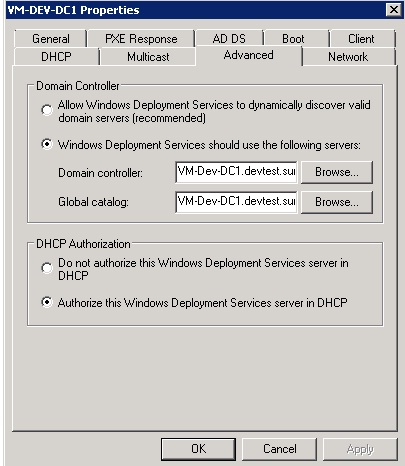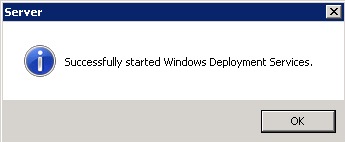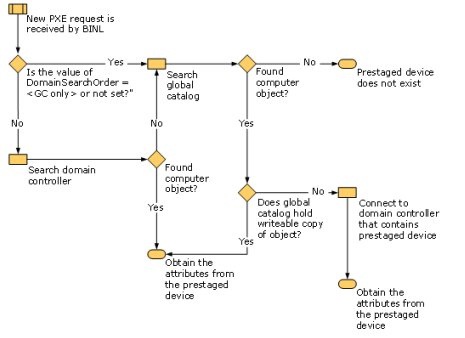1) By Network repository :
Register my system with RHN
# rhn_register
Display list of updated software (security fix)
# yum list updates
Patch up system by applying all updates
# yum update
List all installed packages
# rpm -qa
# yum list installed
Find out if httpd package installed or not, enter:
# rpm -qa | grep httpd*
# yum list installed httpd
Check for and update specified packages
# yum update {package-name-1}
To check for and update httpd package, enter:
# yum update httpd
Search for packages by name
Search httpd and all matching perl packages, enter:
# yum list {package-name}
# yum list {regex}
# yum list httpd
# yum list perl*
Sample output: as an example
Loading “installonlyn” plugin
Loading “security” plugin
Setting up repositories
Reading repository metadata in from local files
Installed Packages
perl.i386 4:5.8.8-10.el5_0.2 installed
perl-Archive-Tar.noarch 1.30-1.fc6 installed
perl-BSD-Resource.i386 1.28-1.fc6.1 installed
perl-Compress-Zlib.i386 1.42-1.fc6 installed
perl-DBD-MySQL.i386 3.0007-1.fc6 installed
perl-DBI.i386 1.52-1.fc6 installed
perl-Digest-HMAC.noarch 1.01-15 installed
perl-Digest-SHA1.i386 2.11-1.2.1 installed
perl-HTML-Parser.i386 3.55-1.fc6 installed
…..
…….
..
perl-libxml-perl.noarch 0.08-1.2.1 base
perl-suidperl.i386 4:5.8.8-10.el5_0.2 updates
Install the specified packages [RPM(s) ]
Install package called httpd:
# yum install {package-name-1} {package-name-2}
# yum install httpd
Remove / Uninstall the specified packages [RPM(s) ]
Remove package called httpd, enter:
# yum remove {package-name-1} {package-name-2}
# yum remove httpd
Display the list of available packages
# yum list all
Display list of group software
Type the following command:
# yum grouplist
Output: as an example
Installed Groups:
Engineering and Scientific
MySQL Database
Editors
System Tools
Text-based Internet
Legacy Network Server
DNS Name Server
Dialup Networking Support
FTP Server
Network Servers
Legacy Software Development
Legacy Software Support
Development Libraries
Graphics
Web Server
Ruby
Printing Support
Mail Server
Server Configuration Tools
PostgreSQL Database
Available Groups:
Office/Productivity
Administration Tools
Beagle
Development Tools
GNOME Software Development
X Software Development
Virtualization
GNOME Desktop Environment
Authoring and Publishing
Mono
Games and Entertainment
XFCE-4.4
Tomboy
Java
Java Development
Emacs
X Window System
Windows File Server
KDE Software Development
KDE (K Desktop Environment)
Horde
Sound and Video
FreeNX and NX
News Server
Yum Utilities
Graphical Internet
Done
Install all the default packages by group
Install all ‘Development Tools’ group packages, enter:
# yum groupinstall “Development Tools”
Update all the default packages by group
Update all ‘Development Tools’ group packages, enter:
# yum groupupdate “Development Tools”
Remove all packages in a group
Remove all ‘Development Tools’ group packages, enter:
# yum groupremove “Development Tools”
Install particular architecture package
If you are using 64 bit RHEL version it is possible to install 32 packages:
# yum install {package-name}.{architecture}
# yum install mysql.i386
Display packages not installed via official RHN subscribed repos
Show all packages not available via subscribed channels or repositories i.e show packages installed via other repos:
# yum list extras
Sample output:
Loading “installonlyn” plugin
Loading “security” plugin
Setting up repositories
Reading repository metadata in from local files
Extra Packages
DenyHosts.noarch 2.6-python2.4 installed
VMwareTools.i386 6532-44356 installed
john.i386 1.7.0.2-3.el5.rf installed
kernel.i686 2.6.18-8.1.15.el5 installed
kernel-devel.i686 2.6.18-8.1.15.el5 installed
lighttpd.i386 1.4.18-1.el5.rf installed
lighttpd-fastcgi.i386 1.4.18-1.el5.rf installed
psad.i386 2.1-1 installed
rssh.i386 2.3.2-1.2.el5.rf installed
Display what package provides the file
You can easily find out what RPM package provides the file. For example find out what provides the /etc/passwd file:
# yum whatprovides /etc/passwd
Sample output:
Loading “installonlyn” plugin
Loading “security” plugin
Setting up repositories
Reading repository metadata in from local files
setup.noarch 2.5.58-1.el5 base
Matched from:
/etc/passwd
setup.noarch 2.5.58-1.el5 installed
Matched from:
/etc/passwd
You can use same command to list packages that satisfy dependencies:
# yum whatprovides {dependency-1} {dependency-2}
Refer yum command man page for more information:
# man yum
2) By Local (patch server) repository:
Pre requirement for server: Apache web server, rsync and createrepo packages must be installed in the server before starting the whole process.
Server-Side Settings:
Login to the console as root and type the following commands
$ mkdir -p /var/www/html/rhel5/OS
$ mkdir -p /var/www/html/rhel5/updates
Then copy the whole contents of DVD in OS directory, the createrepo.rpm must be installed in the system.
$ createrepo /var/www/html/rhel5/OS
$ cp -r /var/www/html/rhel5/OS/* /var/www/html/rhel5/updates
Now the rsync should be run in a daily cron as
$ rsync -avrt rsync://rhel5.arcticnetwork.ca/rhel5/updates/ \ –exclude=debug/ /var/www/html/rhel5/updates
This will create a complete update repository at /var/www/html/rhel5/updates. The repodata directory will be created with all of the headers. Next I would advise to setup a cron job to run the rsync (above). In this manner your repository keeps updated and only new updates and headers will be downloaded to your repository.
$ /sbin/service httpd start // to start the apache web-server
to check whether the repository is working or not…..first make sure that iptables(firewall) has a rule allowing port 80 (default apache web-server port) to be accessible, if yes, open the web-browser and type
http://server ip-address/rhel5/
Client-Side Settings:
On client side, rename the files present in /etc/yum.repos.d which are Base.repo and Media.repo
to *.old and create a new file named localrhel-Base.repo and copy the following in that
# vi /etc/yum.repos.d/localehel-Base.repo
[base]
name=rhel-$releasever – Base
baseurl=http://ReposerverIP/rhel5/$releasever/OS/$basearch/
gpgcheck=0
[update]
name=rhel-$releasever – Updates
baseurl=http://ReposerverIP/rhel5/$releasever/updates/$basearch/
gpgcheck=0
enabled=0